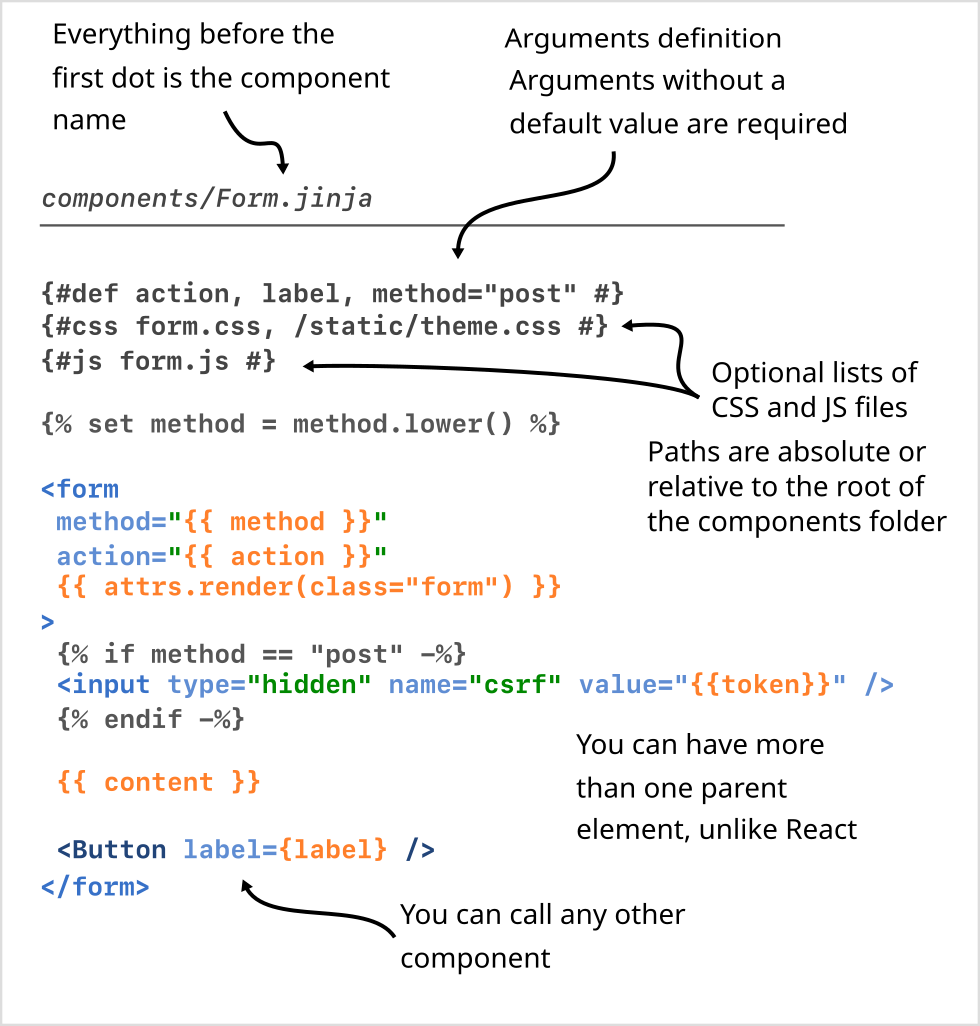Guide
Components
Declaring and Using Components
The components are simple text files that look like regular Jinja templates, with three requirements:
First, components must be placed inside a folder registered in the catalog or a subfolder of it.
catalog.add_folder("myapp/components")
You can call that folder whatever you want, not just "components". You can also add more than one folder:
catalog.add_folder("myapp/layouts")
catalog.add_folder("myapp/components")
If you end up having more than one component with the same name, the one in the first folder will take priority.
Second, they must have a ".jinja" extension. This also helps code editors automatically select the correct language syntax to highlight. However, you can configure it in the catalog.
Third, the component name must start with an uppercase letter. Why? This is how JinjaX differentiates a component from a regular HTML tag when using it. I recommend using PascalCase names, like Python classes.
The name of the file (minus the extension) is also how you call the component. For example, if the file is "components/PersonForm.jinja":
└ myapp/
├── app.py
├── components/
└─ PersonForm.jinja
The name of the component is "PersonForm" and can be called like this:
From Python code or a non-component template:
catalog.render("PersonForm")
From another component:
<PersonForm> some content </PersonForm>, or<PersonForm />
If the component is in a subfolder, the name of that folder becomes part of its name too:
└ myapp/
├── app.py
├── components/
└─ person
└─ PersonForm.jinja
A "components/person/PersonForm.jinja" component is named "person.PersonForm", meaning the name of the subfolder and the name of the file separated by a dot. This is the full name you use to call it:
From Python code or a non-component template:
catalog.render("person.PersonForm")
From another component:
<person.PersonForm> some content </person.PersonForm>, or<person.PersonForm />
Notice how the folder name doesn't need to start with an uppercase if you don't want it to.
Taking Arguments
More often than not, a component takes one or more arguments to render. Every argument must be declared at the beginning of the component with {#def arg1, arg2, ... #}.
{#def action, method="post", multipart=False #}
<form method="{{ method }}" action="{{ action }}"
{%- if multipart %} enctype="multipart/form-data"{% endif %}
>
{{ content }}
</form>
In this example, the component takes three arguments: "action", "method", and "multipart". The last two have default values, so they are optional, but the first one doesn't. That means it must be passed a value when rendering the component.
The syntax is exactly like how you declare the arguments of a Python function (in fact, it's parsed by the same code), so it can even include type comments, although they are not used by JinjaX (yet!).
{#def
data: dict[str, str],
method: str = "post",
multipart: bool = False
#}
...
Passing Arguments
There are two types of arguments: strings and expressions.
String
Strings are passed like regular HTML attributes:
<Form action="/new" method="PATCH"> ... </Form>
<Alert message="Profile updated" />
<Card title="Hello world" type="big"> ... </Card>
Expressions
There are two different but equivalent ways to pass non-string arguments:
"Jinja-like", where you use double curly braces instead of quotes:
<Example
columns={{ 2 }}
tabbed={{ False }}
panels={{ {'one': 'lorem', 'two': 'ipsum'} }}
class={{ 'bg-' + color }}
/>
... and "Vue-like", where you keep using quotes, but prefix the name of the attribute with a colon:
<Example
:columns="2"
:tabbed="False"
:panels="{'one': 'lorem', 'two': 'ipsum'}"
:class="'bg-' + color"
/>
With Content
There is always an extra implicit argument: the content inside the component. This could be anything: text, HTML, and/or other components; but when the component receives it, it is already rendered to a string.
{# Component with content #}
<Name _arguments_ > ...content here... </Name>
{# Self-closing component, `content` is an empty string #}
<Name _arguments_ />
A great use case of the content is to make layout components:
{#def posts #}
<Layout title="Archive">
{% for post in posts %}
<Post post={post} />
{% endfor %}
</Layout>
{#def title #}
<!DOCTYPE html>
<html lang="en">
<head>
<meta charset="utf-8">
<title>{{ title }}</title>
</head>
<body>
{{ content }}
</body>
Everything between the open and close tags of the components will be rendered and passed to the Layout component as an implicit content variable.
To test a component in isolation, you can also manually send a content argument using the special __content argument:
catalog.render("PageLayout", title="Hello world", __content="TEST")
Extra Arguments
If you pass arguments not declared in a component, those are not discarded but rather collected in an attrs object.
You then call attrs.render() to render the received arguments as HTML attributes.
For example, this component:
{#def title #}
<div {{ attrs.render() }}>
<h1>{{ title }}</h1>
{{ content }}
</div>
Called as:
<Card title="Products" class="mb-10" open>bla</Card>
Will be rendered as:
<div class="mb-10" open>
<h1>Products</h1>
bla
</div>
You can add or remove arguments before rendering them using the other methods of the attrs object. For example:
{#def title #}
{% do attrs.set(id="mycard") -%}
<div {{ attrs.render() }}>
<h1>{{ title }}</h1>
{{ content }}
</div>
Or directly in the attrs.render() call:
{#def title #}
<div {{ attrs.render(id="mycard") }}>
<h1>{{ title }}</h1>
{{ content }}
</div>
attrs Methods
.render(name=value, ...)
Renders the attributes and properties as a string.
Any arguments you use with this function are merged with the existing
attibutes/properties by the same rules as the HTMLAttrs.set() function:
- Pass a name and a value to set an attribute (e.g.
type="text") - Use
Trueas a value to set a property (e.g.disabled) - Use
Falseto remove an attribute or property - The existing attribute/property is overwritten except if it is
class. The new classes are appended to the old ones instead of replacing them. - The underscores in the names will be translated automatically to dashes,
so
aria_selectedbecomes the attributearia-selected.
To provide consistent output, the attributes and properties
are sorted by name and rendered like this:
<sorted attributes> + <sorted properties>.
<Example class="ipsum" width="42" data-good />
<div {{ attrs.render() }}>
<!-- <div class="ipsum" width="42" data-good> -->
<div {{ attrs.render(class="abc", data_good=False, tabindex=0) }}>
<!-- <div class="abc ipsum" width="42" tabindex="0"> -->
You must pass them as the special argument __attrs.
{#--- WRONG 😵 ---#}
<MyButton {{ attrs.render() }} />
{#--- GOOD 👍 ---#}
<MyButton __attrs={{ attrs }} />
<MyButton :__attrs="attrs" />
.set(name=value, ...)
Sets an attribute or property
- Pass a name and a value to set an attribute (e.g.
type="text") - Use
Trueas a value to set a property (e.g.disabled) - Use
Falseto remove an attribute or property - If the attribute is "class", the new classes are appended to the old ones (if not repeated) instead of replacing them.
- The underscores in the names will be translated automatically to dashes,
so
aria_selectedbecomes the attributearia-selected.
{% do attrs.set(
id="loremipsum",
disabled=True,
data_test="foobar",
class="m-2 p-4",
) %}
{% do attrs.set(
title=False,
disabled=False,
data_test=False,
class=False,
) %}
.setdefault(name=value, ...)
Adds an attribute, but only if it's not already present.
The underscores in the names will be translated automatically to dashes, so aria_selected
becomes the attribute aria-selected.
{% do attrs.setdefault(
aria_label="Products"
) %}
.add_class(name1, name2, ...)
Adds one or more classes to the list of classes, if not already present.
{% do attrs.add_class("hidden") %}
{% do attrs.add_class("active", "animated") %}
.remove_class(name1, name2, ...)
Removes one or more classes from the list of classes.
{% do attrs.remove_class("hidden") %}
{% do attrs.remove_class("active", "animated") %}
.get(name, default=None)
Returns the value of the attribute or property, or the default value if it doesn't exist.
{%- set role = attrs.get("role", "tab") %}
...